Microcontrollers(639)
- 8bit 8051 MCUs(88)
- 8bit KM101 MCUs(27)
-
Arm Cortex-M0 MCUs(293)
-
M029G/M030G/M031G Series(9)

-
M031 Series(21)
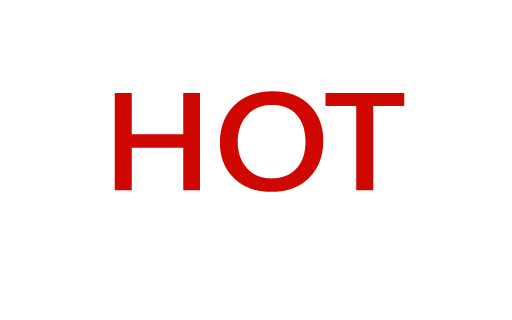
-
M031BT Series(2)

-
M032 Series(16)

-
M032BT Series(2)

-
M071 Series(4)

-
M091 Series(4)

-
M0A21 Series(4)
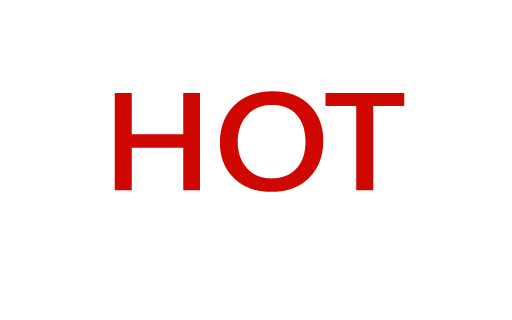
-
M0A23 Series(4)

- NUC029 Series(12)
- Nano103 Base Series(3)
- Nano100/102 Base Series(19)
- Nano110/112 LCD Series(19)
- Nano120 USB Series(10)
- Nano130 Advanced Series(8)
- NUC100/200 Advanced Series(15)
-
NUC120/122/123/220 USB Series(38)
- NUC120LC1DN
- NUC120LD2DN
- NUC120LE3DN
- NUC120RD2DN
- NUC120RC1DN
- NUC120RE3DN
- NUC120VE3DN
- NUC122LC1AN
- NUC122LC1DN
- NUC122LD2AN
- NUC122LD2DN
- NUC122SC1AN
- NUC122SC1DN
- NUC122SD2AN
- NUC122SD2DN
- NUC122ZC1AN
- NUC122ZC1DN
- NUC122ZD2AN
- NUC122ZD2DN
- NUC123LC2AE1
- NUC123LD4AE0
- NUC123LD4AN0
- NUC123SC2AE1
- NUC123LC2AN1
- NUC123SC2AN1
- NUC123SD4AE0
- NUC123SD4AN0
- NUC123ZC2AE1
- NUC123ZC2AN1
- NUC123ZD4AN0
- NUC123ZD4AE0
- NUC220LC2AN
- NUC220LD2AN
- NUC220LE3AN
- NUC220SC2AN
- NUC220SD2AN
- NUC220SE3AN
- NUC220VE3AN
- NUC121/125 Series(6)
- NUC126 USB Series(6)
- NUC130/230 CAN Series(14)
- NUC140/240 Connectivity Series(14)
- M051 Base Series(21)
- Mini51 Base Series(21)
- M0518 Series(4)
- NUC131/NUC1311 CAN Series(7)
- M0519 Series(5)
- M0564 Series(5)
-
M029G/M030G/M031G Series(9)
- Arm Cortex-M23 MCUs(77)
-
Arm Cortex-M4 MCUs(145)
-
M433 CAN/USB FS OTG Series(2)

- KM1M4BF Series(1)
-
M463 CAN FD/USB HS Series(7)

-
M467 Ethernet/Crypto Series(8)

-
M471 Series(6)

- M487 Ethernet Series(4)
- M485 Crypto Series(5)
- M484 USB HS OTG Series(5)
- M483 CAN Series(8)
- M482 USB FS OTG Series(14)
- M481 Base Series(11)
- M4TK Touch Key Series(6)
- M451 Base Series(10)
- M4521 USB Series(2)
- NUC442/472 Series(16)
- M452 USB Series(9)
- M453 CAN Series(10)
- NUC505 Series(7)
- M451M Series(6)
-
M433 CAN/USB FS OTG Series(2)
- Arm Cortex-M7 MCUs(3)
- 32bit KM103 MCUs(6)
MOSFET(73)
-
Low On Resistance MOSFET for Li-ion Battery Protection(47)
-
12V-30V Nch Dual MOSFET(47)
- KFCAB21B10L
- KFCAB21C00L
- KFCAB21860L
- KFCAB21520L
- KFCAB21B50L
- KFCAB21890L
- KFCAB21770L
- KFCAB21260L
- KFCAB21B30L
- KFCAB21740L
- KFCAB21490L
- KFCAB21A50L
- KFCAB21350L
- KFCAB21830L
- KFCAB12004NL
- KFC6B21150L
- KFC6B21B70L
- FC6B21100L
- KFC4B21A30L
- KFC4B21210L
- KFC4B21280L
- KFC4B21220L
- KFC4B21080L
- KFC4B21320L
- KFC4A21300L
- KFC4B21300L
- KFC4B21330L
- KFCAB22370L
- KFC6B22160L
- KFCAB22510L
- KFC6B22500L
- KFC4B22180L
- KFC4B22270L
- KFC4B22690L
- KFC4B22670L
- KFC4B22830L
- KFCAB22014NL
- KFCAB22020NL
- KFCAB22630L
- KFCAB22620L
- KFCAB22680L
- KFCAB22900L
- KFC6B22100L
- KFC6B22220L
- KFC4B22070L
- KFC7P23440L
- KFCAB30029NL
-
12V-30V Nch Dual MOSFET(47)
- Low On Resistance MOSFET for Li-ion Battery Charging Control(5)
- Small Size MOSFET for Automotive Switching(11)
- Small Size MOSFET for General Switching(10)
Smart Home Audio(325)
- Audio SoCs(20)
- ISD ChipCorder(28)
- Audio Converters(37)
- Audio Amplifiers(20)
- Audio Enhancement(3)
-
Audio & Speech Controllers(217)
- NuVoice Series(4)
-
PowerSpeech Series(128)
- N584L020
- N584L030
- N584L031
- N584L040
- N584L041
- N584L061
- N584L080
- N584L081
- N584L120
- N584L121
- N588H061
- N588H061
- N588H120
- N588H170
- N588H250
- N588H340
- N588HP340(OTP)
- W584A011
- W584A016
- W584A017
- W584A021
- W584A022
- W584A025
- W584A031
- W584A032
- W584A035
- W584A041
- W584A042
- W584A045
- W584A051
- W584A052
- W584A061
- W584A062
- W584A065
- W584A071
- W584A075
- W584A081
- W584A085
- W584A100
- W584A120
- W584A151
- W584A171
- W584A191
- W584A300
- W584A340
- W584AP017(OTP)
- W584AP065(OTP)
- W584B010
- W584B015
- W584B016
- W584B020
- W584B021
- W584B030
- W584B031
- W584B040
- W584B041
- W584B052
- W584B062
- W584B070
- W584B080
- W584B100
- W584B120
- W584B150
- W584B170
- W584B190
- W588C003
- W588C006
- W588C009
- W588C012
- W588C015
- W588C020
- W588C025
- W588C030
- W588C036
- W588C041
- W588C046
- W588C051
- W588C056
- W588C061
- W588C071
- W588C081
- W588C101
- W588C121
- W588C150
- W588C170
- W588C210
- W588C260
- W588C300
- W588C350
- W588C400
- W588D003
- W588D006
- W588D009
- W588D012
- W588D015
- W588D020
- W588D025
- W588D030
- W588D035
- W588D040
- W588D045
- W588D050
- W588D055
- W588D060
- W588D070
- W588D080
- W588D100
- W588D120
- W588D150
- W588D170
- W588D210
- W588D260
- W588D300
- W588D350
- W588D400
- W588DF060(MTP)
- W588L020
- W588L030
- W588L035
- W588L040
- W588L050
- W588L060
- W588L070
- W588L080
- W588L100
- W588L121
- W588L150
- W588L170
-
BandDirector Series(48)
- N567G030
- N567G041
- N567G080
- N567G120
- N567G160
- N567G200
- N567G240
- N567G280
- N567G330
- N567H030
- N567H041
- N567H080
- N567H120
- N567H160
- N567H200
- N567H240
- N567H280
- N567H330
- N567HP330(OTP)
- N567K030
- N567K041
- N567K080
- N567K120
- N567K160
- N567K200
- N567K240
- N567K280
- N567K330
- N567L120
- N567L160
- N567L200
- W567C070
- W567C080
- W567C100
- W567C120
- W567C126
- W567C151
- W567C171
- W567C210
- W567C260
- W567C266
- W567C300
- W567C306
- W567C340
- W567C346
- W567C380
- W567C386
- W567CP260(OTP)
- ViewTalk Series(20)
- Peripheral Series(17)
- NuSpeech Series
- NSPxx Series
IoT Solution(20)
-
IoT Platform(18)
- NuMaker-IoT-MA35D0-A1
-
NuMaker-IoT-MA35D1-A1

- NuMaker-IoT-M2354
- NuMaker-RTU-NUC980(Chili)
- NuMaker-Server-NUC980
- NuMaker-IIoT-NUC980
- NuMaker-IIoT-NUC980G2
-
NuMaker-IIoT-NUC980G2D

- NuMaker-Tomato
- NuMaker-IoT-M487
- NuMaker-PFM-M487
- NuMaker-PFM-M453
- NuMaker-PFM-NUC472
- NuMaker-PFM-M2351
- NuMaker-IoT-M263A
- NuMaker-PFM-NANO130
- NuMaker-Brick
- NuMaker-Uni
- Alexa Connect Kit Platform
- IoT Engine Platform(1)
- Arduino Compatible Platform(1)
- LoRa Platform
W83775G
-
Training Tool Learning Watch time - 5:9Hello everyone, I am Chris, the field application engineer from Nuvoton Technology. Today, I will introduce the application and principle of programmable seriel I/O aka PSIO on M251/M252. The programmable serial I/O of NuMicro M251/M252 series can generate arbitrary waveforms and combine them to achieve data transmission and reception of specific serial communication protocols. Of course, standard serial communication can also be achieved, such as UART SPI I2C Usually, it is common to use Timer+GPIO to achieve these specific communication protocols, but it is more complicated and requires frequent CPU intervention. When we use PSIO, this not only simplifies the complexity of the operation but also reduces the burden on the CPU. The saved CPU performance could be distributed in other places. Since all hardware operations do not require software intervention, the timing control is more precise. The principle of PSIO is to use a slot controller to control the pin input and output or determine the state, and it can also control the duration of these states. Each slot controller has eight slots, which can be used as eight settings, and the registers corresponding to each slot can access the data that needs to be input and output, and can also set the time for the current pin to maintain this state. Each slot can reach a checkpoint, usually 1 to 1, 2 to 2, 3 to 3, and so on. Each checkpoint can set the pin status of the corresponding slot within the corresponding time. Next, let’s take a look at a simple output-only example In the initial stage, we first set the state of the pin to be high before SLOT has started, so the output is high Then when the Slot controller receives the start signal, SLOT0 is set to output low level according to the setting of CP0 and waits for the time of SLOT0 to expire. Then SLOT1 is set to output low level according to the setting of CP1 and waits for the time of SLOT1 to expire. And so on, followed by SLOT2 output low level SLOT3 low level SLOT4 high level SLOT5 high level After SLOT5, since SLOT6 is not set, the waveform of the protocol can be completed with only six slots Between the time of the next data transmission, we set the interval low, so the output is low at this time Users can complete different protocols according to these simple operations. In the related resources section, we have provided two PSIO application notes. There are two protocol examples with more detailed operations and descriptions. If you want to know more details about PSIO, please download it from the URL in the video. Several sample codes of different protocols are also provided in BSP. That’s all for this tutorial. Thank you for watching it. Welcome to subscribe to our channel. If you want to know more information, please contact us. #Tool #Training #Learning #Intermediate #en - For more information, please visit Nuvoton Technology Website: https://bit.ly/3hVdcmC Buy now: https://direct.nuvoton.com/numaker-m251sd Contact us: SalesSupport@nuvoton.com
-
Training Tool Learning Watch time - 4:26Hello everyone, I am Chris, the field application engineer from Nuvoton Technology. Today I will introduce the power modes of the M251/M252 series microcontroller. The M251/M252 series has multiple power modes. The differentiation is based on power consumption, wake-up time, the operable CPU, and peripherals. In normal mode, the CPU is running normally. In Idle mode, only the CPU clock is disabled while other peripherals work as usual. Normal mode and idle mode can be divided into high-efficiency high-speed PL0 mode and low-power low-speed PL3 mode according to CPU operating speed. We should note that in the low-speed PL3 mode, only the clock source of the CPU and peripherals is 32.768 or 38.4 kHz can run. In power-down mode, there are three types according to power consumption. The first is NPD (Normal Power Down Mode). The CPU and high-speed peripherals stop running, and only the low-speed peripherals can work normally. The second is FWPD (Fast Wake Up Power Down Mode), which is the fastest wake-up of the three power-down modes but consumes more power. The third is DPD (Deep Power Down Mode), which consumes the lowest power among the three power-down modes, but the data in the RAM cannot be retained, and the wake-up speed is the slowest. Specific peripherals or pins can only activate the wake-up. For power consumption and wake-up time, we list the corresponding data. Users can choose the most suitable power mode according to the required power consumption and wake-up time. We need to note that FWPD mode will consume more power in the power-down mode because this mode wakes up the fastest. The DPD mode is the least power consumption, but the longest wake-up time., Also, normal mode is a normal working mode, so there is no need to wake up. The time unit of the idle mode is different from the power-down mode, which is five cycles. The length of a cycle is determined according to the operating frequency used by the system. In the related resources section, we provide application notes for power management, which have more detailed operations and descriptions. If you want to know more, please download it from the URL in the video. There are also various power mode entry and wake-up methods in the BSP package; you can also refer to and use it. That’s all for the power modes introduction. Thank you for watching it. Please subscribe to our channel for more video resources. If you want to know more information, please contact us. #Tool #Training #Learning #Intermediate #en - For more information, please visit Nuvoton Technology Website: https://bit.ly/3hVdcmC Buy now: https://direct.nuvoton.com/numaker-m251sd Contact us: SalesSupport@nuvoton.com
-
Product Learning Watch time - 14:8For more information, please visit Nuvoton Technology Website: https://bit.ly/3hVdcmC Buy now: https://direct.nuvoton.com/numaker-m251sd Contact us: SalesSupport@nuvoton.com #Product #Learning #Basic #en 0:00 簡介 0:29 Nuvoton Low Power Microcontroller Family 1:24 NuMicro M251 Series Overview 3:31 M251 & M252 Low Power Series 4:08 M251 Series Remarkable Features 7:14 M251/M252 Power Mode 9:37 I NuMicro MCU Applications 12:09 Development Tools
-
Product Learning Watch time - 9:3Nuvoton announced the latest ML51/ML54/ML56 microcontroller, built-in capacitive touch sensing, LCD driver highly integrated low power platform. Based on 1T 8051 core, running up to 24MHz, the power consumption in normal run mode is 80uA/MHz, lower than 1uA in power down mode the power consumption while power down with LCD on is lower than 20uA. 0:00 intro 0:37 NuMicro 8051 Microcontroller 1:38 ML51/ML54/ML56 Product Portfolio 2:18 ML51/ML54/ML56 Features 3:27 Broad Scalability 4:05 Provide 4 Different Power Modes 4:44 LCD Driver Feature 5:52 Touch Key Features 7:05 Target Applications #Product #Learning #Basic #en #ML51 #ML54 #ML56 #8051 #LowPower #LCD-Driver #HumanMachineInterface #HMI #TouchKey-IC #HomeAppliance #EmbeddedWorld2022 - For more information, please visit Nuvoton Technology Website: https://bit.ly/3hVdcmC Buy now: https://direct.nuvoton.com/tw/low-power-8051-series/ Contact us: SalesSupport@nuvoton.com
-
Product Application Webinar Watch time - 59:3Developing IoT devices can be a painful process. In this webinar, you will learn how to develop an IoT enabled device quickly and easily with Nuvoton IoT platforms. We will cover IoT device system architectures, security consideration, development kits for different cloud services, and the latest practices to bring your IoT products time to market quickly. Speaker: UE00 Senior Product Marketing Manager, Harry Chen - For more information, please visit Nuvoton Technology Website: https://bit.ly/3hVdcmC Buy now: https://bit.ly/3bk0AD8 Contact us: SalesSupport@nuvoton.com #Product #Application #Webinar #General #en
-
Application Learning Watch time - 4:3The purpose of video is to demonstrate functions of NuMaker-RTU-NUC980 within 5 minutes, including Ethernet webserver, Wi-Fi webserver, USB camera, and NFS function. If you get the NuMaker-RTU-NUC980 board, you can follow this video to implement all the functions #application #learning #intermediate #en - For more information, please visit: https://bit.ly/3hVdcmC Buy now: https://direct.nuvoton.com/tw/numaker-rtu-nuc980?search_query=Chili&results=1 Contact us: SalesSupport@nuvoton.com
-
Training Tool Learning Watch time - 5:0Hello everyone, I am Morgan, the principal engineer of Nuvoton Technology. Today, I will show you how to record and play audio with Mbed OS on NuMaker-IoT-M487 development board. Open Chrome browser, and enter the URL https://ide.mbed.com to use the Mbed Online Compiler. After log in, make sure that NuMaker-IoT-M487 board already selected in the upper right corner. If not, please refer Nuvoton IoT Tutorial series “Get Started with Mbed OS” which has a detailed description of how to add a board. Click the “New” on the left of menu bar, a “Create new program” window will be displayed. You can see that the Platform has been set to NuMaker-IoT-M487. In the Template, select the "NuMaker audio playback" for this tutorial. Then click OK. Now you can see that the sample code has loaded on the page. The sample code has three functions: 1. Record 10 seconds sound and save to Micro SD card 2. Play sounds stored in Micro SD card 3. Loopback. Record sound and play it immediately. Click main.cpp to open it. Then scroll down to line 421. You can see the functions calls here. It set to loopback only. Let’s do a little modification. Hit a key on console to start record 10 seconds then play it, and then do loopback. printf("Press a key to start recording 10 seconds..."); getchar(); demo_record(); demo_play(); demo_loopback(); Save it and click “Compile” to build the code. Compilation takes a while, please wait. After the compilation is completed, “Success” will appear in the compile output window. The browser downloads the binary firmware file directly after a successful compiling. It will be saved in a default download folder. In Chrome, you can click download file and select “Show in folder”. Please plug an earphone commonly used for mobile phone in headphone jack on NuMaker-IoT-M487 board. For demonstration, we use a headphone splitter cable to connect a microphone and a speaker. Do not put the microphone and speaker too close to avoid feedback howling. Then connect the USB port to your computer and make sure the onboard LED lights up. Back to the folder you just download the binary firmware file (NuMaker-mbed-AudioPlayback-example.NUMAKER_IOT_M487.bin). Drag and drop the file to NuMicro MCU drive. You will see the copying progress dialog box. Please find the virtual COM port assigned for NuMaker-IoT-M487 in Device Manager. In the demonstration, the “Nu-Link Virtual Com Port” is COMx. Then use your favorite terminal tool. Here we use Putty. Open the COMx port with 9600 baud rate. And no flow control settings. Then “Open” it. Press “Reset” on board to run the firmware again. Press a key on terminal to start record. Speak for about 10 seconds, then your voice will be played. That’s all for this tutorial. Thank you for watching. Welcome to subscribe to our channel. If you want to get more information, please contact us “SalesSupport@nuvoton.com” - For more information, please visit Nuvoton Technology Website: https://bit.ly/3hVdcmC Buy now: https://direct.nuvoton.com/tw/numaker-iot-m487 Contact us: SalesSupport@nuvoton.com #tool #training #learning #intermediate #en
-
Training Tool Learning Watch time - 8:36Hello everyone, I am Morgan, the principal engineer of Nuvoton Technology. Today, I will show you how to use 4G LTE or NB-IoT with Mbed OS on NuMaker-IoT-M487 development board. This tutorial needs a cellular expansion board to work with NuMaker-IoT-M487 development board. You can purchase the 4G LTE expansion board, RF-EC21A, on Nuvoton Direct (https://direct.nuvoton.com/communication-module/). Please install your 4G LTE SIM card in the mini SIM card slot on the back, and install the antenna at the MAIN connector on the front of the board. Although there is an NB-IoT expansion board, it requires an NB-IoT SIM card. Using LTE is more convenient. Just use your own LTE SIM card which has data plan. Then install the expansion board to the Arduino UNO connector of the NuMaker-IoT-M487 development board. Because the power consumption of the 4G LTE module is higher, it is not enough to supply power from USB only. You need to plug in the 5V/2A power supply. If you use NB-IoT module, no additional power supply is needed. We used “New” to select a template to create a new project. This time, we use the example on GitHub to create a new project. The URL of template used for this tutorial is https://github.com/OpenNuvoton/NuMaker-mbed-Cellular-example In chrome browser, enter the URL https://ide.mbed.com to use Mbed Online Compiler environment. After you log in, make sure that NuMaker-IoT-M487 board already selected in the upper right corner. If not, please refer Nuvoton IoT Tutorial series “Get Started with Mbed OS” which has a detailed description of how to add a board. Click the second option “Import” on the upper left. In the Import Wizard, click “Click here” On the “Source URL:”, enter the tempalte URL https://github.com/OpenNuvoton/NuMaker-mbed-Cellular-example . Then move mouse cursor to “Import Name:” and click it, the Project name will be automatically fill in. Then click “Import” button. Now you can see that the sample code has loaded. Depending on the cellular module used, the configuration may need to be modified. Click on “Readme.md” to open it. It lists configurations for supported cellular modules. Because the tutorial uses RF-EC21A expansion board which includes a Quectel EC21 LTE module, let’s check and modify the configuration in mbed_app.json file. Click the “mbed_app.json” file to open it. It is a JSON file to customize compile time configuration parameters in Mbed OS. The “*” (asterisk) in “target_overrides” session indicates all development boards are applicable. You can set in the designated board session, so the settings are only applicable to the specified board. The default mbed_app.json file in the example has configured for RF-EC21A. Such as, "target.network-default-interface-type" has set to "CELLULAR" for cellular connection. Both "lwip.ppp-enabled” and "lwip.tcp-enabled" set to true. Use generic AT3GPP driver for RF-EC21A ("GENERIC_AT3GPP.provide-default": true) And the RF-EC21A UART connects on Arduino D0/D1 ("GENERIC_AT3GPP.tx": "D1" and "GENERIC_AT3GPP.rx": "D0") When your SIM card installed in your mobile phone, you can find the APN, username and password settings in your mobile phone. Or contact your telecom operator to get this information. In the example, APN has set to “internet”, no username, and no password. (Move mouse cursor around these settings) The final setting to check is PIN code. In the example, the setting is no PIN code. If your SIM card has PIN code, for example 1234, please set it like this “\”1234\”” (Move mouse cursor around the setting) Save it then build it. It is in compiling, please wait a moment. Then you can see the last message is “Success!”. The browser will download the binary firmware file directly after a successful compiling. It will be saved in a default download folder or the folder based on your browser setting. In Chrome, you can click download file and select “Show in folder”. Then we connect the NuMaker-IoT-M487 USB port to your computer and don’t forget to plug in external 5V power supply. Please find the virtual COM port assigned for NuMaker-IoT-M487 in Device Manager. In the demonstration, the “Nu-Link Virtual Com Port” is COMx. Then use your favorite terminal tool. Here we use Putty. Open the COMx port with 115200 baud rate, 8 bits, 1 stop bit, none parity, and no flow control settings. Then “Open” it. Let’s back to the download folder where you can see the binary firmware file (NuMaker-mbed-Cellular-example.NUMAER_IOT_M487.bin). Drag and drop the file to NuMicro MCU drive. You will see the copying progress dialog box. You can see the connection messages printed on terminal. It shows that the board creates a TCP connection to server “echo.mbedcloudtesting.com”, send 4 bytes data and get the data back from server. That’s all for this tutorial. Thank you. For more information, please visit Nuvoton Technology: https://bit.ly/3hVdcmC Buy now: https://direct.nuvoton.com/tw/numaker-iot-m487 #tool #training #learning #intermediate #en
-
Training Tool Learning Watch time - 3:51Hello everyone, I am the principal engineer of Nuvoton Technology, Morgan. Today, I will show you how to use Mbed OS on the NuMaker-IoT-M487 development board to control LED and buttons. First, open Chrome browser, enter the URL https://ide.mbed.com. Please make sure that NuMaker-IoT-M487 board already selected in the upper right corner after you log in. If not, please refer Nuvoton IoT Tutorial series “Get Started with Mbed OS” which has a detailed description of how to add a board. Then click the “New” on the upper left, a “Create new program” window will be displayed. You can see that the Platform has been set to NuMaker-IoT-M487. In the Template field, select the "NuMaker GPIO Interrupt with Debounce Setting" for this tutorial. Then click OK. Now you can see that the sample code has loaded on the page. Click on “main.cpp”, this sample code uses SW2 button for demonstration. Click on “Compile” to build it. It is in compiling, please wait a moment. Then you can see a lot of messages at the bottom of the page. The last message is “Success!” The browser will download the binary firmware file directly after a successful compiling. It will be saved in a default download folder or the folder based on your browser setting. In Chrome, you can click download file and select “Show in folder”. Then we have to connect the NuMaker-IoT-M487 USB port to your computer and make sure the onboard LED lights up. Let’s head back to the download folder where you can see the binary firmware file (NuMaker-mbed-GPIO-Interrupt.NUMAKER_IOT_M487.bin). Drag and drop the file to NuMicro MCU drive. You will see the copying progress dialog box. Next step is to press the SW2 button on the board to toggle LED. You can see the reaction of each press. That’s all for this tutorial. Thank you for watching. Welcome to subscribe to our channel. If you want to know more information, please contact us at SalesSupport@nuvoton.com - For more information, please visit Nuvoton Technology Website: https://bit.ly/3hVdcmC Buy now: https://direct.nuvoton.com/tw/numaker-iot-m487 Contact us: SalesSupport@nuvoton.com #Tool #Training #Learning #Intermediate #en
-
Watch time - 5:46經由ADC量測Bandgap電壓,能夠反推電池的電壓,再搭配電池的規格文件,可得知產品目前所剩電量。另外,結合新唐晶片內部紀錄bandgap電壓的機制,可以消除不同晶片間的製程誤差,以得到更精準的電池電壓量測結果。 - 更多產品資訊,請至新唐科技網站 https://bit.ly/3hVdcmC 購買管道:https://direct.nuvoton.com/tw/ 聯絡我們: SalesSupport@nuvoton.com
-
Product Learning Watch time - 2:46Nuvoton NuMicro M031/M032 series microcontroller integrates an Arm Cortex-M0 core operating frequency up to 72 MHz, with 32-bit hardware divider, and is equipped with 16 ~ 512 KB Flash and 2~96 KB SRAM and provides 1.8V ~ 3.6V operating voltage. #Product #Learning #Basic #en - For more information, please visit Nuvoton Technology Website: https://bit.ly/3hVdcmC buy now: https://direct.nuvoton.com/tw/m031-series/ contact us: SalesSupport@nuvoton.com
-
Watch time - 21:57新唐 NuMicro M031/M032 微控制器集成了工作頻率高達 72 MHz Arm Cortex-M0 內核,16~512KB Flash、2~96KB SRAM 可供選擇,封裝從 20 到 128 PIN,也提供 QFN32 緊湊型封裝。 - 更多產品資訊,請至新唐科技網站 https://bit.ly/3hVdcmC 購買管道:https://direct.nuvoton.com/tw/m031-series/ 聯絡我們: SalesSupport@nuvoton.com











