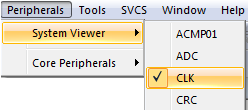FAQ
- M051 Base Series(95)
- M0518 Series(97)
- M0519 Series(43)
- M0564 Series(1)
- Mini51 Base Series(90)
- Nano100/102 Base Series(101)
- Nano103 Base Series(10)
- Nano110/112 LCD Series(100)
- Nano120 USB Series(111)
- Nano130 Advanced Series(110)
- NUC029 Series(94)
- NUC100/200 Advanced Series(102)
- NUC120/122/123/220 USB Series(116)
- NUC121/125 Series(1)
- NUC126 USB Series(2)
- NUC130/230 CAN Series(103)
- NUC131/NUC1311 CAN Series(98)
- NUC140/240 Connectivity Series(114)
- M451 Base Series(118)
- M451M Series(117)
- M452 USB Series(130)
- M4521 USB Series(1)
- M453 CAN Series(128)
- M463 CAN FD/USB HS Series(1)
- M467 Ethernet/Crypto Series(1)
- M471 Series(1)
- M479 Motor Control Series(1)
- M481 Base Series(4)
- M482 USB FS OTG Series(4)
- M483 CAN Series(4)
- M484 USB HS OTG Series(4)
- M485 Crypto Series(4)
- M487 Ethernet Series(4)
- M4TK Touch Key Series(25)
- NUC442/472 Series(130)
- NUC472 Series(1)
- NUC505 Series(138)
FAQ
How to use System Viewer to check register status and modify the setting? Issue Date:2019-10-01
Function:
System Viewer is a helpful tool to check register status in Keil debug mode to:
(1) Monitor register value in real-time.
(2) Change register value and become effective immediately.
Scenario:
(1) When peripheral does not work as user expected, System Viewer can help user to monitor the register.
(2) User wants to change the setting of the register and does not want to reprogram and rebuild code.
Use System Viewer to check register status :
(1) Use “Alt + F7” to open “Options for Target”, and select “Target” dialog.
(2) Check if the default SFR file is for the target chip. The SFR file can be selectable by enabling “Use Custom File”.
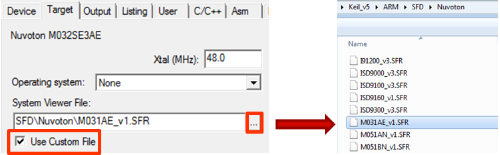
(3) Enter debug mode.
(4) Select the peripheral from the toolbar. There are three ways to select the toolbar:
| 1. | Peripherals/System Viewer | ||
|
|
|||
| 2. | Icon | ||
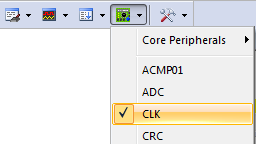 |
|||
| 3. | View/System Viewer | ||
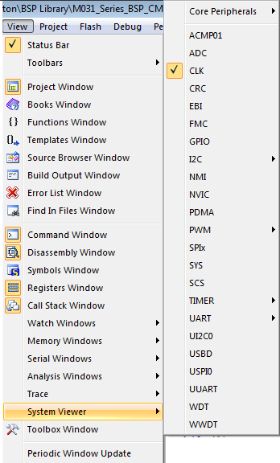 |
(5) Find the register that user wants to check and modify. The field will be highlighted in green when a value is changed, e.g. HCLKSEL.
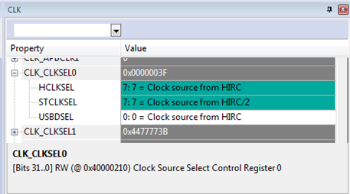
(6) Select another setting of register HCLKSEL.
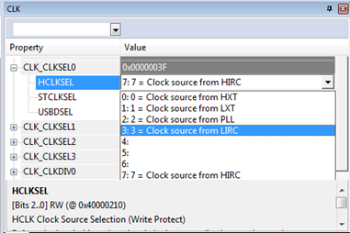
(7) The HCLK register has been modified to option 3 – Clock source from LIRC.
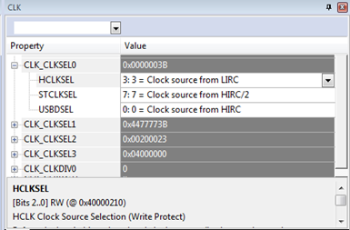
| Products: | Microcontrollers ,8bit 8051 MCUs ,Arm Cortex-M0 MCUs ,Arm Cortex-M23 MCUs ,Arm Cortex-M4 MCUs |
|---|---|
| Applications: | |
| Function: | Software and Tools,Development-Environment,Keil,ICE & Downloader,Nu-Link Driver |