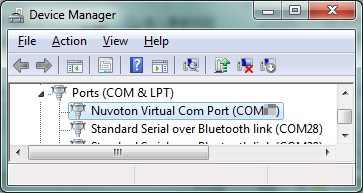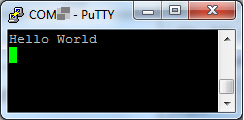NuMaker-MS51PC
| 1. | Install the preferred toolchain. Please make sure at least one of the toolchains has been installed. | ||||||
| - | KEIL C51 | ||||||
| - | IAR EW8051 | ||||||
| 2. | Download and install the latest Nuvoton Nu-Link Driver. Please install the Nu-Link USB Driver as well at the end of the installation. | ||||||
| - | Download and install Nu-Link_Keil_Driver when using Keil C51. | ||||||
| - | Download and install Nu-Link_IAR_Driver when using IAR EW8051 | ||||||
| 3. | Download and unzip the Board Support Package ( BSP ). | ||||||
| - | Download and unzip MS51_Series_BSP_Keil when using Keil C51. | ||||||
| - | Download and unzip MS51_Series_BSP_IAR when using IAR EW8051 | ||||||
| 4. | Hardware Setup | ||||||
| (1) Open the virtual COM ( VCOM ) function by changing Nu-Link2-Me VCOM Switch No. 1 and 2 to ON. | |||||||
|
|
|||||||
| (2) Connect the ICE USB connector to the PC USB port through USB cable. | |||||||
|
|
|||||||
| (3) Find the “Nuvoton Virtual COM Port” at Device Manger. | |||||||
|
|
|||||||
| 5. | Use the “Template” project as an example. The project can be found under the BSP folders. | ||||||
| • | For Keil C51 | ||||||
| - | MS51_Series_BSP_Keil_V1.XX.XXX | ||||||
| -MS51FC0AE_MS51XC0BE_MS51EC0AE_ MS51TC0AE_ MS51PC0AE_BSP_Keil | |||||||
| - | SampleCode | ||||||
| - | Template | ||||||
| - | Project_temp | ||||||
| - KEIL | |||||||
| • | For IAR EW8051 | ||||||
| - | MS51_Series_BSP_IAR_V1.XX.XXX | ||||||
| -MS51FC0AE_MS51XC0BE_MS51EC0AE_ MS51TC0AE_ MS51PC0AE_BSP_IAR | |||||||
| - | SampleCode | ||||||
| - | Template | ||||||
| - | Project_temp | ||||||
| - IAR | |||||||
| 6. | Open and execute the project under the toolchain. For detail setting, please refer to the NuMaker-ML51PC User Manual. | ||||||
| 7. | User can see the result in the ternimal window on PC. | ||||||
|
|
|||||||
|
Resources |
|||||||
|
User Manual | Microcontrollers | Software Development Tool | Driver (BSP) | Programmer | Nuvoton Official Forum | Nuvoton eStore
*Ordering Number : NK-MS51PC |
|||||||