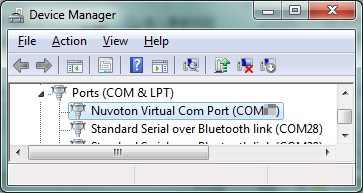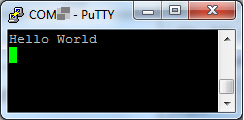NuMaker-M031BTYE
| 1. | Install the preferred toolchain. Please make sure at least one of the toolchains has been installed. | ||||
| - | KEIL MDK Nuvoton edition M0 / M23 | ||||
| - | IAR EWARM | ||||
| - | NuEclipse (GCC) ( Windows ) | ||||
| - | NuEclipse (GCC) ( Linux ) | ||||
| 2. | Download and install the latest Nuvoton Nu-Link Driver. Please install the Nu-Link USB Driver as well at the end of the installation. | ||||
| - | Download and install Nu-Link_Keil_Driver when using Keil MDK. | ||||
| - | Download and install Nu-Link_IAR_Driver when using IAR EWARM. | ||||
| - | Skip this step when using NuEclipse. | ||||
| 3. | Download and unzip the Board Support Package ( BSP ). | ||||
| 4. | Hardware Setup | ||||
| (1) Open the virtual COM ( VCOM ) function by changing Nu-Link2-Me VCOM Switch No. 1 and 2 to ON. | |||||
|
|
|||||
| (2) Connect the ICE USB connector to the PC USB port through USB cable. | |||||
|
|
|||||
| (3) Find the “Nuvoton Virtual COM Port” at Device Manger. | |||||
|
|
|||||
| 5. | Use the “Template” project as an example. The project can be found under the BSP folder. | ||||
| - | M031_Series_BSP_CMSIS_V3.XX.XXX | ||||
| - | SampleCode | ||||
| - | NuMaker-M03xBT | ||||
| - | BLE | ||||
| - Demo | |||||
| - TRSP_UART | |||||
| - Keil | |||||
| 6. | Open and execute the project under the toolchain. For detail setting, please refer to the NuMaker-M031BTYE User Manual. | ||||
| 7. | User can see the result in the ternimal window on PC. | ||||
|
|
|||||
| 8. | User can download and install Nuvoton BLE from Google Play Store (Android devices) or App Store (Apple devices). | ||||
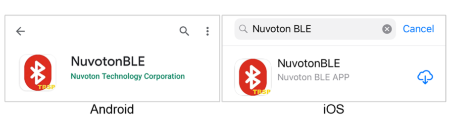 |
|||||
| 9. | Open the Nuvoton BLE and turn on Bluetooth in settings of the mobile phone. | ||||
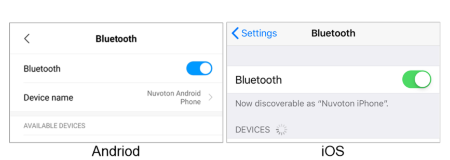 |
|||||
| 10. | After clicking "Scan", users can see many Bluetooth devices, please click Nuvoton_TRSP_UART to connect. | ||||
| 1. | Connect to Nuvoton_TRSP_UART on Android Phone | ||||
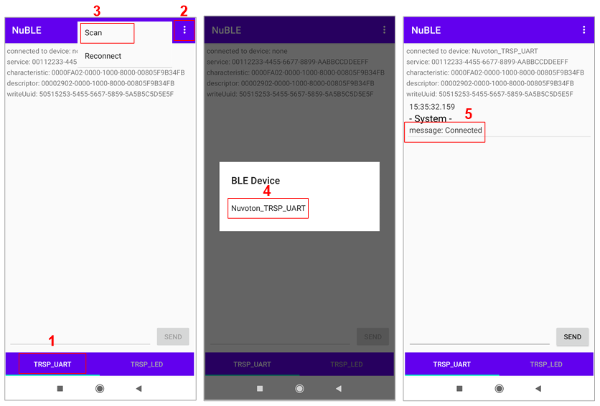 |
|||||
| 2. | Transfer String from iPhone to M031BT | ||||
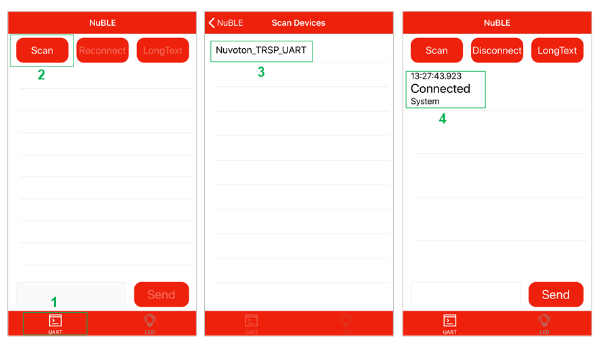 |
|||||
| 11. | User can type a string in the Nuvoton BLE text input field and click the SEND button, then the data can be transmitted from the mobile phone to M031BT through BLE, and finally sent to the PC through the M031BT UART and displayed on the terminal window. | ||||
| 1. | Transfer String from Android Phone to M031BT | ||||
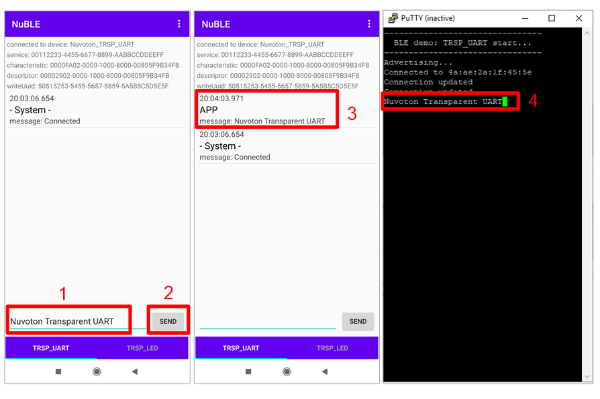 |
|||||
| 2. | Transfer String from iPhone to M031BT | ||||
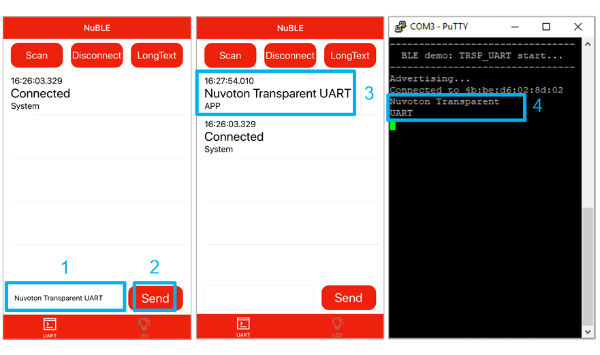 |
|||||
| 12. | User can type a string in the terminal window and press enter key “↵”, then the data can be transmitted from M031BT to the mobile phone through BLE, and finally displayed on the NuvotonBLE main screen. | ||||
| 1. | Transfer String from Android Phone to M031BT | ||||
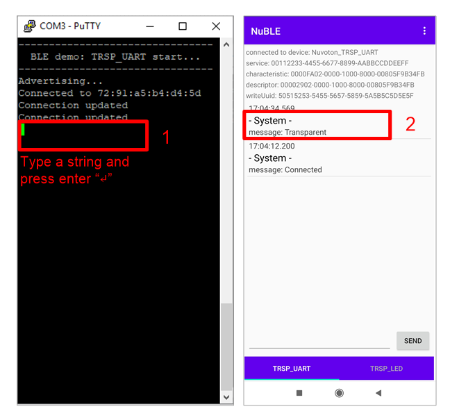 |
|||||
| 2. | Transfer String from iPhone to M031BT | ||||
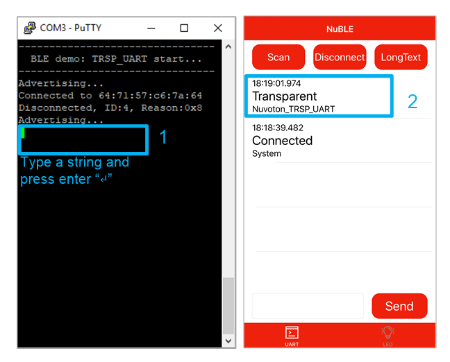 |
|||||
|
Resources |
|||||
|
User Manual | Microcontrollers | Software Development Tool | Driver (BSP) | Programmer | Nuvoton Official Forum | Nuvoton eStore
*Ordering Number : NK-M031BTYE |
|||||