Microcontrollers(639)
- 8bit 8051 MCUs(88)
- 8bit KM101 MCUs(27)
-
Arm Cortex-M0 MCUs(293)
-
M029G/M030G/M031G Series(9)

-
M031 Series(21)
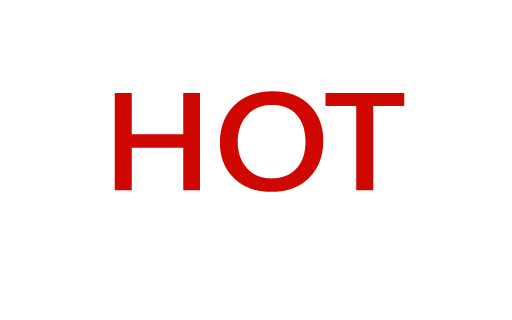
-
M031BT Series(2)

-
M032 Series(16)

-
M032BT Series(2)

-
M071 Series(4)

-
M091 Series(4)

-
M0A21 Series(4)
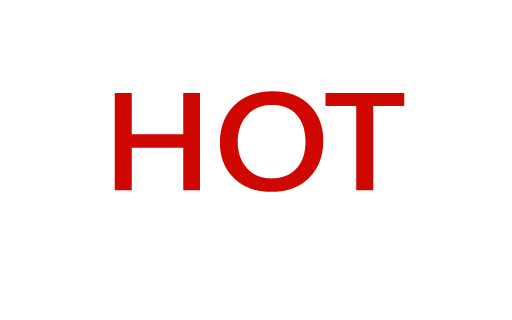
-
M0A23 Series(4)

- NUC029 Series(12)
- Nano103 Base Series(3)
- Nano100/102 Base Series(19)
- Nano110/112 LCD Series(19)
- Nano120 USB Series(10)
- Nano130 Advanced Series(8)
- NUC100/200 Advanced Series(15)
-
NUC120/122/123/220 USB Series(38)
- NUC120LC1DN
- NUC120LD2DN
- NUC120LE3DN
- NUC120RD2DN
- NUC120RC1DN
- NUC120RE3DN
- NUC120VE3DN
- NUC122LC1AN
- NUC122LC1DN
- NUC122LD2AN
- NUC122LD2DN
- NUC122SC1AN
- NUC122SC1DN
- NUC122SD2AN
- NUC122SD2DN
- NUC122ZC1AN
- NUC122ZC1DN
- NUC122ZD2AN
- NUC122ZD2DN
- NUC123LC2AE1
- NUC123LD4AE0
- NUC123LD4AN0
- NUC123SC2AE1
- NUC123LC2AN1
- NUC123SC2AN1
- NUC123SD4AE0
- NUC123SD4AN0
- NUC123ZC2AE1
- NUC123ZC2AN1
- NUC123ZD4AN0
- NUC123ZD4AE0
- NUC220LC2AN
- NUC220LD2AN
- NUC220LE3AN
- NUC220SC2AN
- NUC220SD2AN
- NUC220SE3AN
- NUC220VE3AN
- NUC121/125 Series(6)
- NUC126 USB Series(6)
- NUC130/230 CAN Series(14)
- NUC140/240 Connectivity Series(14)
- M051 Base Series(21)
- Mini51 Base Series(21)
- M0518 Series(4)
- NUC131/NUC1311 CAN Series(7)
- M0519 Series(5)
- M0564 Series(5)
-
M029G/M030G/M031G Series(9)
- Arm Cortex-M23 MCUs(77)
-
Arm Cortex-M4 MCUs(145)
-
M433 CAN/USB FS OTG Series(2)

- KM1M4BF Series(1)
-
M463 CAN FD/USB HS Series(7)

-
M467 Ethernet/Crypto Series(8)

-
M471 Series(6)

- M487 Ethernet Series(4)
- M485 Crypto Series(5)
- M484 USB HS OTG Series(5)
- M483 CAN Series(8)
- M482 USB FS OTG Series(14)
- M481 Base Series(11)
- M4TK Touch Key Series(6)
- M451 Base Series(10)
- M4521 USB Series(2)
- NUC442/472 Series(16)
- M452 USB Series(9)
- M453 CAN Series(10)
- NUC505 Series(7)
- M451M Series(6)
-
M433 CAN/USB FS OTG Series(2)
- Arm Cortex-M7 MCUs(3)
- 32bit KM103 MCUs(6)
MOSFET(73)
-
Low On Resistance MOSFET for Li-ion Battery Protection(47)
-
12V-30V Nch Dual MOSFET(47)
- KFCAB21B10L
- KFCAB21C00L
- KFCAB21860L
- KFCAB21520L
- KFCAB21B50L
- KFCAB21890L
- KFCAB21770L
- KFCAB21260L
- KFCAB21B30L
- KFCAB21740L
- KFCAB21490L
- KFCAB21A50L
- KFCAB21350L
- KFCAB21830L
- KFCAB12004NL
- KFC6B21150L
- KFC6B21B70L
- FC6B21100L
- KFC4B21A30L
- KFC4B21210L
- KFC4B21280L
- KFC4B21220L
- KFC4B21080L
- KFC4B21320L
- KFC4A21300L
- KFC4B21300L
- KFC4B21330L
- KFCAB22370L
- KFC6B22160L
- KFCAB22510L
- KFC6B22500L
- KFC4B22180L
- KFC4B22270L
- KFC4B22690L
- KFC4B22670L
- KFC4B22830L
- KFCAB22014NL
- KFCAB22020NL
- KFCAB22630L
- KFCAB22620L
- KFCAB22680L
- KFCAB22900L
- KFC6B22100L
- KFC6B22220L
- KFC4B22070L
- KFC7P23440L
- KFCAB30029NL
-
12V-30V Nch Dual MOSFET(47)
- Low On Resistance MOSFET for Li-ion Battery Charging Control(5)
- Small Size MOSFET for Automotive Switching(11)
- Small Size MOSFET for General Switching(10)
Smart Home Audio(325)
- Audio SoCs(20)
- ISD ChipCorder(28)
- Audio Converters(37)
- Audio Amplifiers(20)
- Audio Enhancement(3)
-
Audio & Speech Controllers(217)
- NuVoice Series(4)
-
PowerSpeech Series(128)
- N584L020
- N584L030
- N584L031
- N584L040
- N584L041
- N584L061
- N584L080
- N584L081
- N584L120
- N584L121
- N588H061
- N588H061
- N588H120
- N588H170
- N588H250
- N588H340
- N588HP340(OTP)
- W584A011
- W584A016
- W584A017
- W584A021
- W584A022
- W584A025
- W584A031
- W584A032
- W584A035
- W584A041
- W584A042
- W584A045
- W584A051
- W584A052
- W584A061
- W584A062
- W584A065
- W584A071
- W584A075
- W584A081
- W584A085
- W584A100
- W584A120
- W584A151
- W584A171
- W584A191
- W584A300
- W584A340
- W584AP017(OTP)
- W584AP065(OTP)
- W584B010
- W584B015
- W584B016
- W584B020
- W584B021
- W584B030
- W584B031
- W584B040
- W584B041
- W584B052
- W584B062
- W584B070
- W584B080
- W584B100
- W584B120
- W584B150
- W584B170
- W584B190
- W588C003
- W588C006
- W588C009
- W588C012
- W588C015
- W588C020
- W588C025
- W588C030
- W588C036
- W588C041
- W588C046
- W588C051
- W588C056
- W588C061
- W588C071
- W588C081
- W588C101
- W588C121
- W588C150
- W588C170
- W588C210
- W588C260
- W588C300
- W588C350
- W588C400
- W588D003
- W588D006
- W588D009
- W588D012
- W588D015
- W588D020
- W588D025
- W588D030
- W588D035
- W588D040
- W588D045
- W588D050
- W588D055
- W588D060
- W588D070
- W588D080
- W588D100
- W588D120
- W588D150
- W588D170
- W588D210
- W588D260
- W588D300
- W588D350
- W588D400
- W588DF060(MTP)
- W588L020
- W588L030
- W588L035
- W588L040
- W588L050
- W588L060
- W588L070
- W588L080
- W588L100
- W588L121
- W588L150
- W588L170
-
BandDirector Series(48)
- N567G030
- N567G041
- N567G080
- N567G120
- N567G160
- N567G200
- N567G240
- N567G280
- N567G330
- N567H030
- N567H041
- N567H080
- N567H120
- N567H160
- N567H200
- N567H240
- N567H280
- N567H330
- N567HP330(OTP)
- N567K030
- N567K041
- N567K080
- N567K120
- N567K160
- N567K200
- N567K240
- N567K280
- N567K330
- N567L120
- N567L160
- N567L200
- W567C070
- W567C080
- W567C100
- W567C120
- W567C126
- W567C151
- W567C171
- W567C210
- W567C260
- W567C266
- W567C300
- W567C306
- W567C340
- W567C346
- W567C380
- W567C386
- W567CP260(OTP)
- ViewTalk Series(20)
- Peripheral Series(17)
- NuSpeech Series
- NSPxx Series
IoT Solution(20)
-
IoT Platform(18)
- NuMaker-IoT-MA35D0-A1
-
NuMaker-IoT-MA35D1-A1

- NuMaker-IoT-M2354
- NuMaker-RTU-NUC980(Chili)
- NuMaker-Server-NUC980
- NuMaker-IIoT-NUC980
- NuMaker-IIoT-NUC980G2
-
NuMaker-IIoT-NUC980G2D

- NuMaker-Tomato
- NuMaker-IoT-M487
- NuMaker-PFM-M487
- NuMaker-PFM-M453
- NuMaker-PFM-NUC472
- NuMaker-PFM-M2351
- NuMaker-IoT-M263A
- NuMaker-PFM-NANO130
- NuMaker-Brick
- NuMaker-Uni
- Alexa Connect Kit Platform
- IoT Engine Platform(1)
- Arduino Compatible Platform(1)
- LoRa Platform
M487 Ethernet Series
-
Training Tool Learning Watch time - 5:29Hello everyone, I am Morgan, the principal engineer of Nuvoton Technology. Today, I will show you how to use Wi-Fi with Mbed OS on NuMaker-IoT-M487 development board. First, open Chrome browser, enter the URL https://ide.mbed.com Please make sure that NuMaker-IoT-M487 board already selected in the upper right corner after you log in. If not, please refer Nuvoton IoT Tutorial series “Get Started with Mbed OS” which has a detailed description of how to add a board. Click the “New” on the upper left, a “Create new program” window will be displayed. You can see that the Platform has been set to NuMaker-IoT-M487. In the Template field, select the "NuMaker WiFi TCP Example" for this tutorial. Then click OK. Now you can see that the sample code has loaded on the page. Click on “mbed_app.json” to open it. In order to use Wi-Fi, you have to configure SSID and password to match your Wi-Fi access point setting. In the mbed_app.json file, the default Wi-Fi security set to WPA and WPA2 in “nsapi.default-wifi-security” field. Please modify the field “nsapi.default-wifi-ssid” to your Wi-Fi SSID Then modify “nsapi.default-wifi-password” to your Wi-Fi password. Click on “Compile” to build it. It is in compiling, please wait a moment. Then you can see the last message is “Success!” at the bottom of this page. The browser will download the binary firmware file directly after a successful compiling. It will be saved in a default download folder or the folder based on your browser setting. In Chrome, you can click download file and select “Show in folder”. Then we connect the NuMaker-IoT-M487 USB port to your computer and make sure the onboard LED lights up. Let’s back to the download folder where you can see the binary firmware file (NuMaker-mbed-wifi-tcp.NUMAKER_IOT_M487.bin). Drag and drop the file to NuMicro MCU drive. You will see the copying progress dialog box. Please find the virtual COM port assigned for NuMaker-IoT-M487 in Device Manager. In the demonstration, the “Nu-Link Virtual Com Port” is COMx. Then use your terminal tool. Here we use Putty. Open the COMx port with 115200 baud rate, 8 bits, 1 stop bit, none parity, and no flow control settings. Then “Open” it. Press Reset button on board to run again. You can see the connection messages printed on terminal. It shows the board’s IP address obtained from the Wi-Fi access point, sends a TCP/HTTP connection to server, and the result of return. That’s all for this tutorial. Thank you for watching. Welcome to subscribe to our channel. If you want to know more information, please contact us at SalesSupport@nuvoton.com - For more information, please visit Nuvoton Technology Website: https://bit.ly/3hVdcmC Buy now: https://direct.nuvoton.com/tw/numaker-iot-m487 Contact us: SalesSupport@nuvoton.com #Tool #Training #Learning #Intermediate #en
-
Training Tool Learning Watch time - 3:51Hello everyone, I am the principal engineer of Nuvoton Technology, Morgan. Today, I will show you how to use Mbed OS on the NuMaker-IoT-M487 development board to control LED and buttons. First, open Chrome browser, enter the URL https://ide.mbed.com. Please make sure that NuMaker-IoT-M487 board already selected in the upper right corner after you log in. If not, please refer Nuvoton IoT Tutorial series “Get Started with Mbed OS” which has a detailed description of how to add a board. Then click the “New” on the upper left, a “Create new program” window will be displayed. You can see that the Platform has been set to NuMaker-IoT-M487. In the Template field, select the "NuMaker GPIO Interrupt with Debounce Setting" for this tutorial. Then click OK. Now you can see that the sample code has loaded on the page. Click on “main.cpp”, this sample code uses SW2 button for demonstration. Click on “Compile” to build it. It is in compiling, please wait a moment. Then you can see a lot of messages at the bottom of the page. The last message is “Success!” The browser will download the binary firmware file directly after a successful compiling. It will be saved in a default download folder or the folder based on your browser setting. In Chrome, you can click download file and select “Show in folder”. Then we have to connect the NuMaker-IoT-M487 USB port to your computer and make sure the onboard LED lights up. Let’s head back to the download folder where you can see the binary firmware file (NuMaker-mbed-GPIO-Interrupt.NUMAKER_IOT_M487.bin). Drag and drop the file to NuMicro MCU drive. You will see the copying progress dialog box. Next step is to press the SW2 button on the board to toggle LED. You can see the reaction of each press. That’s all for this tutorial. Thank you for watching. Welcome to subscribe to our channel. If you want to know more information, please contact us at SalesSupport@nuvoton.com - For more information, please visit Nuvoton Technology Website: https://bit.ly/3hVdcmC Buy now: https://direct.nuvoton.com/tw/numaker-iot-m487 Contact us: SalesSupport@nuvoton.com #Tool #Training #Learning #Intermediate #en
-
Training Tool Learning Watch time - 8:57Hello everyone, I am the principal engineer of Nuvoton Technology, Morgan. The development board we are using today is Nuvoton’s NuMaker-IoT-M487. It is powered by the NuMicro M487 microcontroller with Arm Cortex-M4 core, built-in RJ45 Ethernet, and Wi-Fi module allowing users to connect to clouds by wire or wirelessly. It supports several RTOS including Arm Mbed OS, Amazon FreeRTOS, and AliOS Things. Today, I will show you how to use Mbed OS on the NuMaker-IoT-M487 development board. First, open Chrome browser, enter the URL https://os.mbed.com to register an account if you don’t have one. Move the mouse cursor to the human icon in the upper right corner then click “Log in or Sign up” or click “Sign up for free” directly. Then click “Sign up” Fill in your e-mail address and relevant information, and finally click Sign up. Check your mailbox to receive the certification letter and authorize it. Then let’s log in to use the online compiler environment. Move to the human icon in the upper right corner, and then click “Log in or Sign up”. And enter your account and password. After a successful login, it will return to the first page and then click “Compiler” on the left side of the human icon. It will lead us to the online compiler web page. The following demonstration is all operated on this page Click “No device selected” in the upper right corner to add and select Nuvoton’s NuMaker-IoT-M487 development board. It opens the “Select a Platform” page. We click the button, show “Add Board” with green “+”, in the lower-left corner. Next, it shows the page, let us choose a board. Scroll down to find NuMaker-IoT-M487, and click it. It opens the NuMaker-IoT-M487 board page (https://os.mbed.com/platforms/NUMAKER-IOT-M487/). Scroll down the page to find the button “+Add to your Mbed Compiler”, and click it. Click “Compiler” on top of the page to return to the online compiler environment. If the “NuMaker-IoT-M487” small icon appears in the upper right corner, you can start to import a sample code. Otherwise, click “No device selected” again. At this time, you can see the NuMaker-IoT-M487 icon already in the “Select a Platform” dialog box, click the icon to select it and then click “Select Platform” in the upper right corner. It returns to the online compiler page, and the “NuMaker-IoT-M487” icon shows in the top right corner. You can now start to import a sample code. First, click “New” on the top left side, a small “Create new program” dialog box appears. The “Platform” selects “NuMaker-IoT-M487” automatically. In the “Template” field, please select “mbed OS Blinky HelloWorld” example code, click OK. You can see the sample project has been loaded on the page, click “main.cpp” to show the source code. Let’s add a printf() function to print out a string in the main program. Check if statements are correct, save it, and click “Compile” to build code. Now it’s compiling, let’s wait for a moment. And you can see a lot of messages at the bottom of the page. The last message is “Success!” The browser will download the binary firmware file directly after a successful compiling. It will be saved in a default download folder or any folder based on your browser setting. In Chrome, you can click download file and select “Show in folder”. Then we need to connect the NuMaker-IoT-M487 USB port to your computer and make sure the onboard LED lights up. Let’s head back to the download folder where you can see the binary firmware file (mbed-os-example-blinky.NUMAKER_IOT_M487.bin). Drag and drop the file to NuMicro MCU drive. You will see the copying progress dialog box. After the copy is completed, the firmware starts to execute. One LED on board starts blinking. To see the printout message, go on the following steps. Please find the virtual COM port assigned for NuMaker-IoT-M487 in Device Manager. In the demonstration, the “Nu-Link Virtual Com Port” is COMx. Then use your terminal tool of choice. Here we use Putty. Open the COMx port with 9600 baud rate, 8 bits, 1 stop bit, none parity, and no flow control settings. You can see “Hello World!” printed in the terminal. That’s all for this tutorial. Thank you for watching. If you want to know more information, please contact us at SalesSupport@nuvoton.com - For more information, please visit Nuvoton Technology Website: https://bit.ly/3hVdcmC Buy now: https://direct.nuvoton.com/tw/numaker-iot-m487 Contact us: SalesSupport@nuvoton.com #Tool #Training #Learning #Intermediate #en
-
Watch time - 2:49介紹工控網關的系統架構與功能需求,介紹 NuMicro M487 系列的豐富周邊如何適用於工控網關應用,M487 系列支援的 RTOS,以及新唐所提供的將資料上傳雲端的軟體範例代碼。 - 更多產品資訊,請至新唐科技網站 https://bit.ly/3hVdcmC 購買管道:https://direct.nuvoton.com/tw/numaker-iot-m487 聯絡我們: SalesSupport@nuvoton.com
-
Watch time - 29:321. 介紹新唐 NuMicro M4 全系列產品組合,包含 M480 系列、M451 系與 NUC505 系列。依據不同的終端應用需求,客戶該如何挑選適合的產品系列。 2. 詳細介紹新唐 NuMicro M480 產品系列的產品特色,M480 子系列的規格比較,特色 IP 的功能說明,以及成功案例。 - 更多產品資訊,請至新唐科技網站 https://bit.ly/3hVdcmC 購買管道:https://direct.nuvoton.com/tw/m4-family/ 聯絡我們: SalesSupport@nuvoton.com
-
Product Learning Watch time - 15:55Nuvoton has provided all kinds of size panels from 3.5 to 7 inches that support i80 mode and RGB interface to show GUI. N9H series supports hardware 2D Graphics Accelerator and MJPEG codec to process images. To meet customers HMI needs, Nuvoton has already prepared low-end to high-end products including M0, M4, and Arm9 series. #Product #Learning #Basic #en - For more information, please visit Nuvoton Technology Website: https://bit.ly/3hVdcmC buy now: https://direct.nuvoton.com/tw/numaker-emwin-n9h30 contact us: SalesSupport@nuvoton.com 0:00 簡介 1:32 Nuvoton HMI Solutions 3:04 Nuvoton HMI Development Systems 4:40 emWin Supported HMI Solution 5:29 Nuvoton Homemade Free GUI Templates 5:55 HMI Successful Story 7:15 Nuvoton MCU Feature for GUI 7:58 NuMicro N9H Series 9:26 NuMicro M480 Series 10:26 What is HMI and emWin Library 11:01 Windows Tools 12:34 Use GUIBuilder to easily create GUI 13:32 em Win sample code path in Nuvoton BSP 13:54 How to build the project • Both of the BSP and hardware are right, the display should 14:10 Nuvoton Forum 14:57 Supported LCD driver IC List (the popular ones)
-
Watch time - 9:40以新唐 NuMaker NUC980 IIoT 為平台,使用 Linux 進行開發,學習開發各式功能,觀看本片,您將學會在 NuMaker NUC980 IIoT上使用 Ethernet 連接到 AWS IoT 服務。 大家好我是新唐工程師 Miya,今天要為各位介紹,如何使用 NuMaker NUC980 IIoT 開發平台連接 Amazon 的物聯網,以下簡稱 AWS 連結網址 https://aws.amazon.com/ ,登入 AWS 帳號 點擊右上角的 “Sign In to the Console”,進入帳號登入頁面 輸入您的帳號密碼,點擊 “Sign In” 進行登入 登入之後,進到 “AWS 管理控制台” 頁面 在搜尋欄位,輸入 “IoT Core”,會出現 IoT Core 連結,點擊進入 在左邊的欄位選擇 “入門” 頁面 在 “設定裝置” 點擊 “開始使用” ,開始設置 IoT 裝置 選擇連接 AWS IoT連線方式。platform 請選擇 Linux, SDK 請選擇 Python。 點擊 “下一步” 進到下一個頁面。 接下來開始註冊一個 IoT Thing,有三個步驟。 首先命名 IoT Thing,接著按下一步。 這個連線套件不會用到,按取消之後跳到下一步。 接下來2個頁面直接按 “完成” “完成”。 系統會跳回到管理頁面。 點擊左側選單 “管理” “實物”。可以看到剛剛建立的 my-IoT 出現在 IoT Thing 裡面了。 接下來要對這個新建立的 Thing 做一些設定,直接點擊新建立的 Thing-my-IoT,進入管理頁面。 在左側選單,選擇 “互動” 。 在互動頁面裡可以看到 Thing 的 HTTPS 連結。 複製此 HTTPS,用戶端應用程序需要知道這個連結,才能夠連接到這個 IoT Thing。 接下來下載安全憑證,請在頁面左側選單,點擊 “安全”,進入憑證頁面。 然後點擊 “建立憑證”。 憑證建立完成會產生三個檔案,分別是憑證、公鑰及私鑰。分別點擊 “下載”以下載這三個檔案,NuMaker NUC980 IIoT 開發平台用戶端進行 AWS IoT 連線的時候會用到。 下載完成之後,點擊 “啟用”,使這個安全憑證生效。 接著還需要下載 AWS IoT 的根憑證,點擊 “CA 下載” 連結,以開啟另一個瀏覽頁面。 點 CA Certificates for Service Authentication 連結,系統會跳到 AWS IoT root CA 的下載頁面。 請選擇第一個根憑證,RSA 2048 bit key,按滑鼠右鍵,另存連結,存到檔案 “AmazonRootCA1.pem”。 下載完成之後,回到剛剛的頁面。 接下來,點擊 “連接政策”,進行 policy 設定。 點擊 “建立新政策”以建立一個新的 policy。 先輸入 policy 名稱。 選擇 “進階模式”,直接編輯 policy 內容。 在Effect 敘述輸入 Allow,允許操作。 在 Action 敘述輸入 “I:*”,接受所有的 IoT 命令。 在 Resource 敘述輸入 “*”, 允許取用 resource。 按 “建立” 建立新的 Policy。 在左側選單,重新點擊 “管理”→ “實物”,選擇 my-IoT thing,回到 my-IoT 頁面。 再次點擊 “安全”,然後選擇剛才建立的憑證。 在憑證頁面左側的選單選擇 “政策”。目前 Policies 還是空的。 打開右上角的 “動作”下拉選單,選擇 “連接政策”。 在 Policy 列表裡面,會出現剛才新建立的 Policy。打勾選取,然後按 “連接 “,完成 policy 的附加。 這時候 Policies 頁面就會出現我們所選擇的 Policy 了。到這邊已經建立好了雲端的 IoT Thing。接下來,要在 NuMaker NUC980 IoT 板上建立用戶端 IoT 應用。 請連接網址 tls.mbed.org/download 以下載 mbedTLS library。 點擊連結 mbed TLS 2.16.3(Apache) 進行下載儲存。 接下來要將把下載的 mbedTLS library 複製到 NUC980 Linux 開發環境下;先解壓 mbedTLS library後,用 git 下載 AWS 的 SDK。 git clone https://github.com/aws/aws-iot-device-sdk-embedded-C 下載完成之後,先刪除他在 external lib 目錄下的 mbedTLS 目錄,這是個空目錄。 將先前下載解壓後的 mbedTLS 目錄移動到 external lib 目錄下就可以直接編譯 AWS SDK 的範例了。 進到 AWS SDK 的 samples 目錄下的 Linux 目錄下可以看到 5 個 範例。要使用的範例是最底下這個 subscribe_publish_sample。 進到這個範例的目錄下。 有三個檔案,需要作一些修改。 首先修改 makefile,將 compiler linker 由 gcc,改為 NUC980 Linux toolchain 的 compiler linker。 51. 往底下找到 CRYPTO_LIB_DIR,修改路徑,將 crypto 刪除,這樣 makefile 就完成修改了。 (~00:25) 52. 接著是 header file,修改MQTT HOST 連結路徑,先前我們在 IoT thing 的 “互動” 頁面所複製 的 HTTPS 連結,將它貼到這裡。(~00:46) 53. CLIENT ID 請任意取一個名稱,不要與其他用戶端名稱重複即可。(~00:55) 54. MY THING NAME 要用前面建立的 IoT Thing 的名稱: my-IoT。(~01:02) 55. 底下的 ROOT CA file name,IoT Certificate file name,以及 IoT private key filename。 56. 前面在建立 IoT Thing 安全憑證過程中,有下載了 Root CA 及 IoT 安全憑證幾個檔案,請將 檔案名稱填寫到這裡。 最後是修改 點 C,系統會將範例程式執行檔放到 root file system 的 usr/bin 目錄下,並將憑證檔案放到 usr/certs 目錄下。 這裡請將憑證指定目錄改為 相對路徑的 ../certs。 接著打 make 直接進行編譯。 編譯需要幾分鐘的時間,影片跳過了編譯部分。 接下來,將編譯好的應用程序複製到 rootfs 的 /usr/bin 目錄下。 然後將根憑證及 IoT 安全憑證檔案複製到 rootfs 的 /usr/certs 目錄下。這裡已經事先複製好了。完成後到 BSP Linux 目錄下,編譯 kernel。 將 kernel 上傳到 IoT 開發板上面執行。 下 ifconfig + udhcpc 指令連接網絡。 由於憑證有時效性問題,需要修改系統時間,以免因為憑證過期導致無法連接。 進到 usr/bin 目錄下,執行 AWS用戶端範例程序。 可以看到用戶端已經成功連接 AWS 雲端。這個範例會不斷地發佈並且接收訊息。 - 更多產品資訊,請至新唐科技網站 https://bit.ly/3hVdcmC 購買管道:https://direct.nuvoton.com/tw/numaker-nuc980-iiot 聯絡我們: SalesSupport@nuvoton.com
-
Watch time - 2:45以新唐 NuMaker NUC980 IIoT 為平台,使用 Linux 進行開發,學習開發各式功能。本片示範如何啟用乙太網路連接網際網路。 哈囉大家好,我是新唐工程師 Kevin,今天為大家介紹如何在 NuMaker NUC980 IIoT 板子上透過 Ethernet 連網。 NuMaker NUC980 IIoT 板子上的 Ethernet port 位於右上角,請記得接上網路線才能連網。 在安裝 NUC980開發環境 Buildroot 的過程中,我們下 “make nuvoton_nuc980_iot_defconfig” 產生 NUC980 IoT default configuration,當中 Ethernet 相關的設定已經打開。今天我們要使用一個網路應用程式,curl,在 NUC980 IoT default configuration 中,這個選項是關起來的,所以要透過 “make menuconfig” 打開。 進入選單後,選擇 “Target packages ”,”Libraries ”,” Networking ”,把 “libcurl”和 “curl binary” 這兩個選項打開。儲存設定後離開 menuconfig。 然後再下 make 重新 compile Buildroot。 透過 NuWriter 將 Linux kernel下載到NuMaker NUC980 IIoT 板子上執行 Linux Kernel 開機完成後,輸入 “udhcpc –i eth0” 向 DHCP server 要一個 IP address。 先測試網路的狀況,輸入 “ping google.com”,可以看到網路是通的。 接下來我們要透過剛才安裝的 curl 來下載檔案,我們輸入 “curl http://os.mbed.com”,就可以下載 mbed 首頁的 html。 - 更多產品資訊,請至新唐科技網站 https://bit.ly/3hVdcmC 購買管道:https://direct.nuvoton.com/tw/numaker-nuc980-iiot 聯絡我們: SalesSupport@nuvoton.com
-
Watch time - 1:26Voice controlled electronic devices have become a popular trend. The advantage is that electronic devices can be controlled without hands. For this scheme, we use Google TensorFlow as the algorithm development environment of speech recognition for deep learning. Then we implement speech recognition on NuMaker-PFM-M487 platform, and realize an offline and instant speech recognition system by Keyword Spotting. Nuvoton Website: www.nuvoton.com
-
Watch time - 10:7● Nuvoton Website: https://www.nuvoton.com ● Buy NuMaker emWin M487 at Nuvoton Direct: https://direct.nuvoton.com/tw/numaker-emwin-m487









